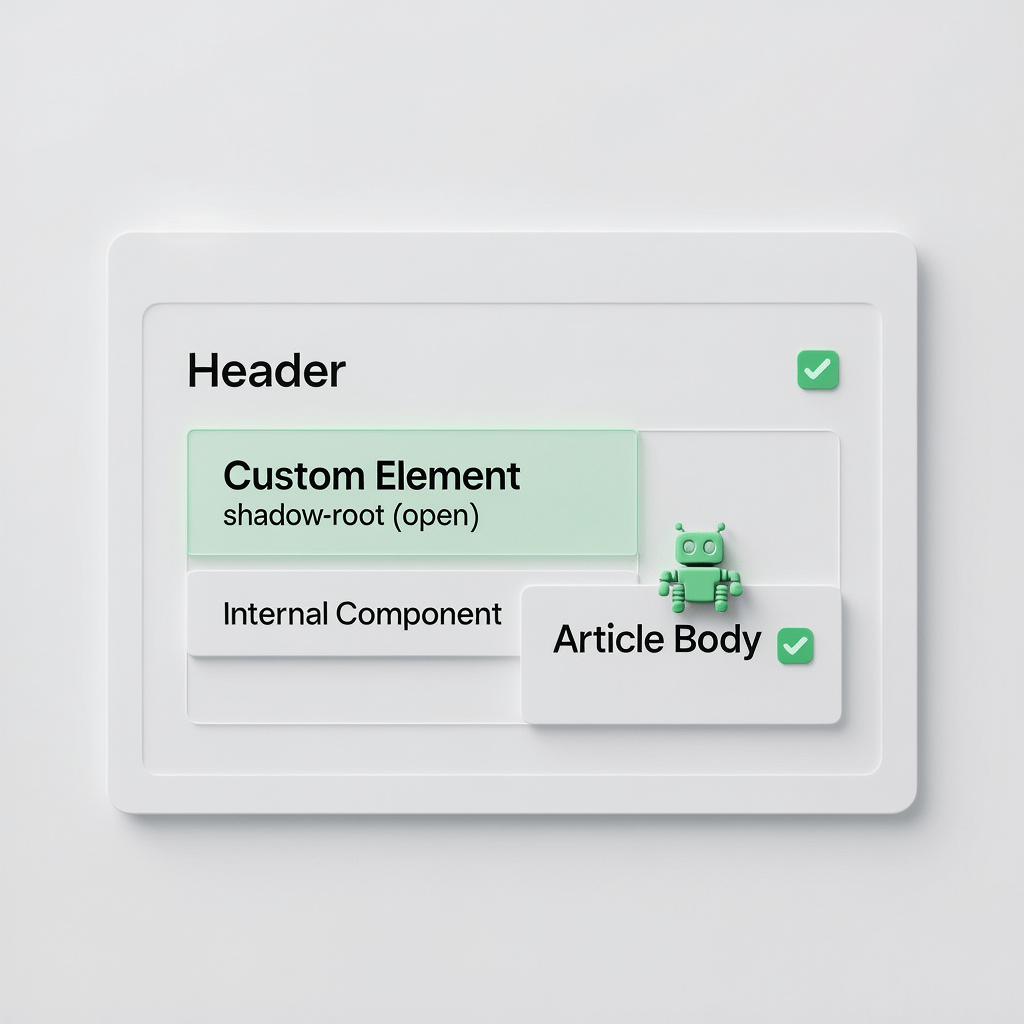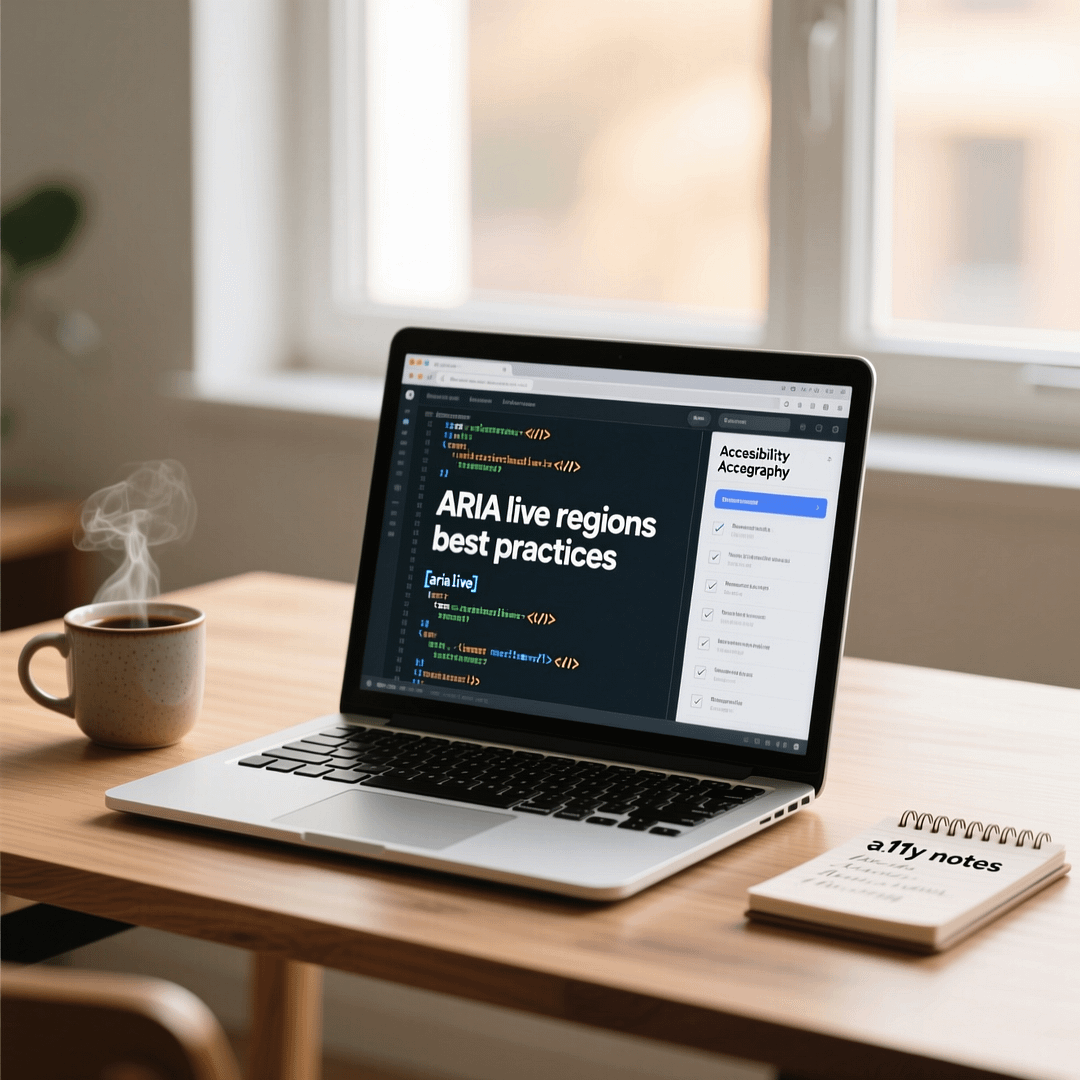
ARIA live regions best practices for inclusive UI updates.
ARIA live regions best practices: 12 Essential Rules
Updated October 12, 2025 – Practical accessibility guidance blending strategy and code for designers, product teams, and front-end developers.
ARIA live regions best practices are essential when you need to notify assistive technology users of dynamic content changes without moving keyboard focus.
This guide pairs high level accessibility rules with concrete implementation patterns and testing tips. It is for designers, content strategists, and front end developers who want reliable, inclusive UI updates.

Why ARIA live regions matter
Modern web apps update content dynamically. Screen reader users do not see visual changes. ARIA live regions provide a channel for screen readers to announce changes automatically.
Done well, live regions fix real problems: form validation feedback, real time notifications, chat messages, and progress updates. Done badly, they cause repeated or confusing announcements and a poor experience.
Core principles at a glance
These core ARIA live regions best practices will guide the rest of the article. Keep them visible while you design and code.
- Prefer native semantics and focus management before ARIA.
- Use the minimal live region needed: polite for non urgent updates and assertive only when needed.
- Announce meaningful changes only once and avoid duplicates.
- Test with real screen readers and browsers regularly.
12 ARIA live regions best practices explained
1. Prefer native semantics and focus where possible
Before adding ARIA roles and attributes, ask whether native HTML and focus are sufficient.
Native elements such as <button>, <dialog>, and <form> already provide accessibility features. Move focus to the updated region if the interaction requires immediate attention.
Example: after adding a new chat message, moving focus to the latest message is not ideal. Instead, use a live region to announce a new message without changing focus.
2. Choose the correct aria-live value
The aria-live attribute controls announcement priority. Use it deliberately.
- aria-live=”off” disables automated announcements.
- aria-live=”polite” schedules announcements after the user completes the current action.
- aria-live=”assertive” interrupts and announces immediately. Reserve for urgent content like error states that require immediate attention.
As a rule, start with aria-live="polite" and only use assertive when the update requires urgent user action.
3. Limit aria-atomic and aria-relevant usage
Use aria-atomic="true" when the whole region must be announced when any part changes. Use aria-relevant to control whether additions, removals, or text changes trigger announcements.
For long lists, prefer fine grained updates and announce only the new item instead of the whole list. Overuse of aria-atomic harms verbosity and performance.
4. Avoid duplicate announcements
Duplicate announcements happen when multiple live regions or role attributes trigger the same message. Keep one source of truth for each message.
If you need a visual update and a live announcement, ensure the live region string is produced only once and that visual cues do not reannounce content through another ARIA mechanism.
5. Limit frequency and throttle updates
Live announcements should be concise and infrequent. For fast streams like typing indicators or live logs, buffer changes and announce once per sensible interval.
Implement debouncing on updates to avoid a flood of announcements. For example, batch new notifications and announce a summary every 5 seconds instead of every single item.
6. Provide context and readable text
Announcements must be meaningful out of context. Screen reader users hear the announcement without surrounding visual context. Include brief context like “Form error” or “New message from Sarah” in the announcement string.
7. Use offscreen text carefully for visual-only content
Sometimes you need to show visual updates without announcing them. Use aria-hidden="true" on purely decorative elements and ensure content intended for screen readers is placed in a proper live region.
8. Keep the live region in the DOM and stable
A persistent live region element in the DOM is more reliable than creating and removing elements on every update. Screen readers may miss announcements if the element is frequently detached.
Create a single, hidden live region in the page shell and update its text content programmatically. This pattern reduces DOM churn and improves announcement reliability.
9. Test with multiple assistive technologies
Different screen readers behave differently. Test with NVDA on Windows, VoiceOver on macOS and iOS, and TalkBack on Android when possible.
Also test across browsers. VoiceOver on Safari can behave differently than NVDA on Chrome. Use real devices and virtual machines where required.
10. Use explicit aria-live regions for specific components
Instead of a single global live region, consider scoped regions for chat, notifications, and inline validation. Scoped regions help prevent unrelated announcements interfering with task flows.
11. Announce changes for keyboard users too
Keyboard users may not rely on screen readers but still benefit from proper focus management. Ensure that when a change requires action, focus is moved or a visible indicator appears so keyboard users can act.
12. Document patterns and include accessibility tests in your CI pipeline
Accessibility is part of product quality. Add ARIA live region tests to your QA checklist. Include manual screen reader checks in release criteria and automate basic checks in CI.
Implementation patterns and code examples
Practical examples help translate rules into code. The following patterns are battle tested and accessible across screen readers.
Persistent hidden live region
Create a single container in your page template and update its text when you need an announcement.
<div id="a11y-live-region" aria-live="polite" aria-atomic="true" style="position: absolute; width: 1px; height: 1px; margin: -1px; border: 0; padding: 0; overflow: hidden; clip: rect(0 0 0 0);"></div>JavaScript update pattern:
function announce(message) {
const region = document.getElementById('a11y-live-region');
if (!region) return;
region.textContent = ''; // clear to force some screen readers to notice a change
setTimeout(() => region.textContent = message, 50);
}Clearing the text first can help ensure changes are detected by more screen reader combinations. Keep the timeout short and consistent.
Scoped live region for chat
If you have multiple streams like chat, notifications, and status updates, scope live regions to avoid cross talk.
<div id="chat-live" aria-live="polite" aria-atomic="false" class="sr-only"></div>
<div id="notifications-live" aria-live="assertive" aria-atomic="true" class="sr-only"></div>Announce only the single message added to the chat rather than the entire conversation.
Announcing validation errors inline
For form validation, announce the specific field error and move focus to the relevant input if the user needs to correct something.
<label for="email">Email</label>
<input id="email" name="email" aria-describedby="email-error" />
<div id="email-error" role="alert"></div>Role alert is equivalent to an assertive live region and is appropriate for immediate form errors requiring action.
Testing checklist for ARIA live regions
Use this checklist to verify accessible live region behavior before shipping.
- Does a screen reader announce relevant updates for each scenario?
- Are announcements concise and meaningful out of context?
- Does the live region avoid repeated or duplicate announcements?
- Are urgent messages using assertive priority only when necessary?
- Do keyboard users receive visible cues or focus changes when action is required?
- Have you tested on NVDA, VoiceOver, and TalkBack across browsers?
Performance and page speed considerations
Live regions themselves are lightweight. Performance concerns arise when dynamic updates cause heavy DOM operations or large image downloads.
Compress images, lazy load non critical assets, and avoid excessive DOM updates in the live region. Mentioning image compression here is important: compress images and enable caching so accessible pages remain fast for all users.
Common pitfalls and how to avoid them
Overuse of assertive announcements
Assertive announcements interrupt the user. Reserve them for urgent errors or time sensitive alerts only.
Relying on specific screen reader quirks
Avoid code that depends on one screen reader handling a specific DOM trick. Favor robust patterns that work across multiple assistive technologies.
Multiple announcements for the same event
Deduplicate messages server side or client side and ensure only one live region publishes the announcement text.
How to integrate ARIA live region checks into your QA and CI
Automated tests can flag missing live regions or incorrect attribute values. Use tools such as axe-core for baseline checks and expand with targeted test scripts.
Example automated test idea: Verify live regions exist for chat and notifications and ensure they have an aria-live attribute set. This does not replace manual screen reader testing.
Accessibility patterns for teams and designers
Document a small set of patterns your team uses for live announcements. Keep strings consistent and maintain phrasing guidelines that make announcements self contained.
Example style rule: Start announcements with a short context token such as “Notification” or “Error” then the short message. This helps screen reader users scan incoming messages quickly.
Real world examples and scenarios
Single page applications and updates
In SPAs, content updates frequently. Use stable, persistent live regions added to the app template to avoid missed announcements after client side navigation.
Forms and inline validation
Announce validation results after submission. If the error requires correction, also move focus to the first invalid field to help keyboard users.
Notification center
A notification center can have its own live region with polite announcements. Group similar notifications and announce a summary when too many accumulate.

When not to use ARIA live regions
Do not use live regions to duplicate static page content. If information is already visible and reachable via focus, prefer native focus and semantics.
Avoid using ARIA as a substitute for accessible design. ARIA augments semantics. It does not replace correct HTML structure and focus management.
Sample component: Accessible toast notifications
Toast notifications are common for transient messages. Implement a dedicated live region with polite announcements and brief text.
<div aria-live="polite" aria-atomic="true" id="toast-live" class="sr-only"></div>
<div class="toast" role="status" aria-hidden="true">
<div class="toast-body">Saved successfully</div>
</div>
<script>
function showToast(message) {
const live = document.getElementById('toast-live');
live.textContent = '';
setTimeout(() => live.textContent = message, 50);
// show visual toast as usual
}
</script>The visual toast and the live region address separate needs. The visual toast helps sighted users. The live region announces the message to screen reader users.
Integrating with design systems and component libraries
Add live region patterns to your design system with reusable components. Provide a single API for announcing messages and manage throttling centrally.
Document when to use polite and when to use assertive announcements so product owners and designers make consistent choices.
Accessibility statement and compliance
ARIA live regions contribute to WCAG success criteria related to changes of context and programmatic changes. Use them thoughtfully to help meet WCAG 2.1 and WCAG 2.2 guidance.
Resources and further reading
The W3C ARIA specification is the definitive source for attribute definitions and expected behaviors. Refer to it when implementing edge cases and advanced behaviors.

FAQs
Common questions about ARIA live regions best practices
1. What is the difference between aria-live polite and assertive?
Polite queues the announcement after the current task finishes. Assertive interrupts and announces immediately. Use assertive only for urgent messages.
2. Should I always use role=”alert” for errors?
Role alert is useful for immediate, important errors. If the error requires user action right away, alert is appropriate. For less urgent feedback, use polite live regions.
3. How do I test live regions across screen readers?
Test with NVDA on Windows, VoiceOver on macOS and iOS, and TalkBack on Android. Validate behavior in different browsers and with real devices when possible.
4. Can live regions be used for chat apps?
Yes. Use a scoped live region for chat and announce new messages succinctly. Throttle rapid updates to avoid overload.
5. Why are announcements duplicated sometimes?
Duplicates often come from multiple live regions or re rendering the same message in different DOM nodes. Consolidate announcements and avoid multiple sources of the same text.
6. Are live regions compatible with automated accessibility tools?
Automated tools can detect presence of live regions and attribute values, but manual testing with screen readers is required to validate real user experience.
7. How do I make announcements concise but informative?
Use a short context token plus the message. For example, “Notification. New reply from Sarah” gives both context and content.
Final recommendations
ARIA live regions best practices are a balance of restraint and clarity. Prefer native semantics, scope live regions, throttle high frequency updates, and always test across screen readers.
Keep announcements concise, provide context, and ensure keyboard users are not left behind by relying solely on announcements.
For teams building accessible web experiences, document patterns in your design system and include live region tests in your QA flow.

Ready to make your product accessible?
Brand Nexus Studios helps teams implement accessible UI patterns, audits, and developer training. Contact us at info@brandnexusstudios.co.za to start a review.